- Date: April 4th, 2006
Fortunately, good news abounds. I've got a Keyspan USB->Mac Serial (RS-422) device. AND, it has Mac OS X drivers! This is a rare find indeed. I managed to acquire it along with a box of other miscellaneous parts. I've got a Mac Serial to DB-25 to DB-9 Null Modem cable strung between the Keyspan device and my SX-64's Duart card. And tonight I've finally had success getting this Mac to talk to the C64 over serial. I used the "term" program in WiNGs to set the port speed on the duart, and then used the "connect" program in WiNGs to attach an 80-column text console to the Duart's primary serial port. Then I used ZTerm for Mac OS X to open a connection through the Keyspan device, and Bingo! I was able to send typed characters back and forth between the Mac and the C64.
My mission over the next couple of nights will be to figure out how to run PPPd on Mac OS X, so that I can do PPP over NULL Modem and finally get my C64 back onto the internet. It's been too long.
I'll keep you posted.
- Date: January 30th, 2005
The Media Library should be up and available shortly.
- Date: January 23rd, 2005
So, I've decided to try my hand at making a completely new widget. Which I'm calling a JSelect. A combo box is technically supposed to be a "combination" between a text input bar, and a selectbox. It was a half-cocked idea that had its beginning somewhere at MicroSoft HQ. For instance, the Mac OS has never, and still doesn't have a standardized (widget library level) Combo Box, believing it to be a bad user interface idea. The JCombo widget doesn't yet have the text input part implemented, but it is designed to look like it should be able to take text input. The JSelect widget, on the other hand, is meant from the beginning to only be a select box. It will be comprised of a static text widget, and an 8x8 icon which has both an up and down arrow on it. These widgets are stuck together to look like one widget (which they are,) and both have their click event overridden to call up a standard menu widget. The menu widget is positioned so that when it opens the currently selected item appears directly above where the JSelect widget was, with other menu items positioned higher and lower on the screen. (That is why the JSelect icon has both up and down arrows.) Not only is it easy to use, but it's easy to program and it's easy to modify its menu item data on the fly.
So that's where I am with the Open dialog box at the moment. As soon as this JSelect widget is created it will be put to use immediately on the Open dialog box.
- Date: January 13th, 2005
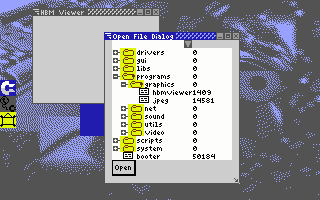 You can see in this first shot that the dialog box has three main parts.
The first is a pulldown menu at the top, immediately beneath this is the
main interface, the tree/column widget displaying part of the file system,
and at the bottom is an open button. The file tree can be be scrolled up
and down, and folders can be expanded and collapsed.
You can see in this first shot that the dialog box has three main parts.
The first is a pulldown menu at the top, immediately beneath this is the
main interface, the tree/column widget displaying part of the file system,
and at the bottom is an open button. The file tree can be be scrolled up
and down, and folders can be expanded and collapsed.Sometimes a folder will be nested too deep and you may want to simply go into one of the folders so that the tree is smaller and there aren't as many levels showing. Simply select a folder, and click open. The tree is then replaced by a new tree starting only at the folder you've just opened. To move back up a directory select the pulldown menu from the top. It contains a list of all the parent folders above the folder that the top of the tree is in. This not only allows you to go back to any one of the parent folders with just
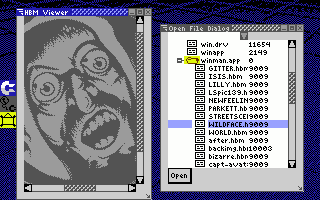 two clicks, but it also gives you a quick glance at your complete path with
just a single click.
two clicks, but it also gives you a quick glance at your complete path with
just a single click.When you find the file you want in the file system, select it and click open. The file will then open in the program. As you can see in the second screen shot, I've selected the filename "wildface.hbm," clicked open, and it is now displaying in the display window.
The open file dialog box is, of course, a moveable and resizeable window. So if you want to see more files at a time, just drag the window a little larger. The open dialog box of one program also doesn't commandeer the rest of the system. You can leave an open dialog box on the screen and click over to another program like AJirc, and then come back to it later.
- Date: January 13th, 2005
The World of Commodore 2004 WiNGs Release is now available. And can be downloaded from the Download and Install section.
There have been several updates to the documentation in the Download and install section, I strongly encourage anyone who is not familiar with WiNGs to read these documents first to ensure a smooth installation and a pleasant experience.
New stuff in this release include:
- Improved window manager
- New fully interactive taskbar
- AJirc with nicklist and log saving
- Wordservices v2.0
- Control panels for GUI configuration and Network services
- 6 virtual consoles in 80 columns
A few noticeable gui improvements include, more intelligent menus that reposition themselves and pop out in reverse order to stay on the screen. Child windows and palette windows, like the ajirc nicklist, automatically hide when their parent window is minimized, or goes out of focus. Child windows automatically unhide and are brought to the front when their parent window is brought into focus. The taskbar is now its own process, separate from the window manager, and is fully interactive. It displays the icons of currently running GUI programs. The colour of the icon indicates the state of the program. Clicking the taskbar icon will bring the corresponding program into focus. Holding C= and pressing 1 will toggle through all the unminimized GUI applications running, they toggle through in the order that they appear on the Taskbar. Holding C= and pressing 2 will toggle through several instances of a single GUI application. Minimize now works. And Maximize is intelligent enough to know where the taskbar is positioned on the screen and resizes and positions the window accordingly.
There has been a lot of hard work put into these release. I hope you enjoy it.
- Date: January 4th, 2005
My apologies for not having the World of Commodore WiNGs release available on WiNGs.webhop.org yet. The WoC expo was so close to the Christmas holiday season that it's just been too hectic to get the distro properly put on the web. Now that the holidays are over and schedules are going back to normal, expect to see the build available in the "Download & Install" section later this week.
All IDE64 packages do include this latest build on 1581.
- Date: January 4th, 2005
IDE64 v3.4+ released! Silently the IDE64 team have introduced a new version of the IDE64. Modernity Grp. has this new version in stock and they are available for order immediately.
The IDE64 v3.4+ has a PEROM chip twice as big as the IDE64 v3.4. The extra size of the chip allows the storage of two complete IDEDOS firmware files. There is a toggle switch beside the PEROM chip which allows you to choose which IDEDOS will be active.
This is more useful than you might think at first. One of the old drawbacks of the IDE64 for SuperCPU users was that the firmware version had to match either a SuperCPU or a Stock setup. If you wanted to play games or use software that required shutting off the SuperCPU, then you either couldn't use the IDE64 with that software, or you had to "reflash" the PEROM with the stock firmware. And when you wanted to go back to the SuperCPU, to run WiNGs for example, you would have to reflash it again with the SuperCPU firmware. Needless to say this was enough of a hassle that most people wouldn't bother. Or for some, it might have even discouraged them from buying an IDE64 in the first place.
With the dual PEROM switch you can install any idedos version with the switch in position one, then throw the switch and install any other version into the extra space on the PEROM. The IDE64 behaves exactly as it did before, but you don't have to keep reflashing the firmware to switch between modes.
Another big plus, is in letting you play around with the v.9x IDEDOS. The experimental new v.9x IDEDOS is not compatible with the old IDEDOS, nor is it yet compatible with WiNGs. However, the dual PEROM lets you hold both versions on the same IDE64. So you can use WiNGs when you want, and then try out the latest and greatest in the new DOS and filesystem from the Ready Prompt without any hassle.
IDE64 v3.4+, available now from Modernity Grp. comes pre-configured with the latest IDEDOS for the SuperCPU, which is WiNGs compatible, as well as one of the most recent builds of the beta v.9x IDEDOS.
2004 News
2003 News
2002 News